Sometimes you need to change the machine your web admin server runs on. No problem, here is a simple guide on how to do that:
- If you are also running a datacenter client on your web admin, uninstall the datacenter client by re-running the install.bat (install.sh on Linux) file from the datacenter client installer.
- If you used an ip address for your web admin base url, update the base url to be the ip address of the new web admin server, click save, and wait 30 seconds to propagate to all clients.
- If you used a dns entry in your web admin base url (i.e. https://myserver), then you don’t need to do the previous step.
- Next, open the web admin UI, go to the licenses tab, select all the licenses and delete them, then click save.
- Stop the iis website (iis ui) or nginx service (on Linux, systemctl stop nginx) for the old web admin.
- Make a backup copy of your web admin folder somewhere safe.
- If you used a dns entry for your web admin base url (i.e. https://myserver), update your dns settings to point it to the new ip address.
- Install the web admin on the new server, making sure to enter the correct base url for the new server during the installer.
- Stop the iis website (iis ui) or nginx service (on Linux, systemctl stop nginx) for the new web admin.
- Copy over your sqlite file from the backup folder into the new install folder.
- Start the iis website (iis ui) or nginx service (on Linux, systemctl start nginx) for the new web admin.
- Open the new web admin ui and make sure the base url is correct.
- Re-enter any licenses in the licenses tab for the new web admin.
Stay up to date with the latest news, releases and more.